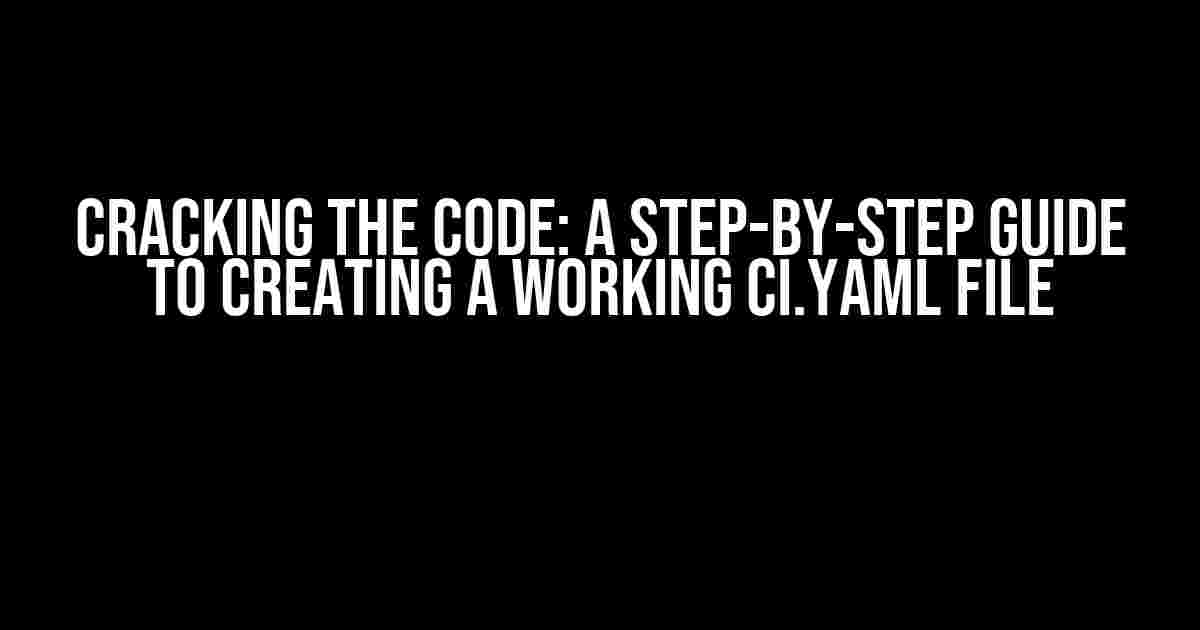Are you tired of wrestling with your CI.yaml file, only to end up with a cryptic error message that leaves you scratching your head? You’re not alone! Many developers have been in your shoes, struggling to understand the intricacies of YAML syntax and Continuous Integration (CI) pipelines. But fear not, dear reader, for we’re about to embark on a journey to demystify the art of creating a working CI.yaml file.
What is a CI.yaml File, Anyway?
Before we dive into the nitty-gritty, let’s take a step back and understand the purpose of a CI.yaml file. In essence, it’s a configuration file that defines the workflow for your Continuous Integration pipeline. It’s written in YAML (Yet Another Markup Language), a human-readable format that’s easy to understand and modify. The CI.yaml file tells your CI tool (such as GitLab CI/CD, CircleCI, or Travis CI) how to build, test, and deploy your application.
Why Do I Need a CI.yaml File?
A CI.yaml file is essential for automating your development workflow. Without it, you’d need to manually execute each step of your pipeline, which can be time-consuming and prone to errors. By defining your pipeline in a CI.yaml file, you can:
- Automate testing and deployment
- Streamline your development process
- Reduce the risk of human error
- Improve collaboration and feedback among team members
Creating a Basic CI.yaml File
Now that we’ve covered the basics, let’s get our hands dirty! To create a basic CI.yaml file, follow these steps:
<?yaml>
image: node:latest
stages:
- build
- test
build:
stage: build
script:
- npm install
- npm run build
test:
stage: test
script:
- npm run test
</?>
Let’s break down this example:
image:specifies the Docker image to use for the pipeline. In this case, we’re using the latest Node.js image.stages:defines the stages of our pipeline. We have two stages:buildandtest.build:is a job that runs in thebuildstage. It installs dependencies usingnpm installand builds the application usingnpm run build.test:is another job that runs in theteststage. It executes the test script usingnpm run test.
Common Pitfalls to Avoid
As you venture into the world of CI.yaml files, you’ll likely encounter some common pitfalls. Here are a few to watch out for:
- Indentation errors: YAML is sensitive to indentation. Make sure to use spaces (not tabs) and maintain consistent indentation throughout your file.
- Syntax errors: YAML syntax can be tricky. Double-check your brackets, colons, and commas to ensure they’re properly placed.
- Undefined variables: If you’re using environment variables or secrets, make sure they’re properly defined in your CI.yaml file or CI tool.
- Overly complex pipelines: Don’t try to do too much in a single pipeline. Break down complex workflows into smaller, more manageable pieces.
Advanced CI.yaml Techniques
Now that we’ve covered the basics, let’s explore some advanced techniques to take your CI.yaml file to the next level:
Conditional Statements
Use conditional statements to execute different scripts based on specific conditions. For example:
<?yaml>
stages:
- build
- test
build:
stage: build
script:
- npm install
- if [ "$NODE_ENV" = "production" ]; then
npm run build:prod
else
npm run build:dev
fi
</?>
In this example, we use an if statement to execute either npm run build:prod or npm run build:dev based on the value of the NODE_ENV environment variable.
Templating with Anchors
Use anchors to define reusable templates for your pipeline. For example:
<?yaml>
anchors:
- &build-template
stage: build
script:
- npm install
- npm run build
stages:
- build
- test
build-dev:
<<: *build-template
environment:
NODE_ENV: dev
build-prod:
<<: *build-template
environment:
NODE_ENV: prod
</?>
In this example, we define a build-template anchor that specifies the stage and script for our build pipeline. We then use this anchor to define two separate jobs, build-dev and build-prod, with different environment variables.
Putting it All Together
Now that we've covered the basics and some advanced techniques, let's create a comprehensive CI.yaml file that showcases our newfound knowledge:
<?yaml>
image: node:latest
stages:
- build
- test
- deploy
build:
stage: build
script:
- npm install
- if [ "$NODE_ENV" = "production" ]; then
npm run build:prod
else
npm run build:dev
fi
test:
stage: test
script:
- npm run test
deploy:
stage: deploy
script:
- npm run deploy
only:
- main
anchors:
- &build-template
stage: build
script:
- npm install
- npm run build
build-dev:
<<: *build-template
environment:
NODE_ENV: dev
build-prod:
<<: *build-template
environment:
NODE_ENV: prod
variables:
NODE_ENV: dev
table:
- | Stage | Script
| ------------- | -------
| build | npm install && npm run build
| test | npm run test
| deploy | npm run deploy
</?>
This comprehensive CI.yaml file includes:
- A
buildstage with conditional logic for production and development environments - A
teststage with a simple test script - A
deploystage that only runs on the main branch - Anchors for reusable build templates
- Variables for environment-specific configuration
- A table for easy pipeline visualization
Conclusion
Creating a working CI.yaml file can seem daunting at first, but with practice and patience, you'll become a pro in no time! By following the guidelines and techniques outlined in this article, you'll be well on your way to automating your development workflow and streamlining your Continuous Integration pipeline.
Remember, the key to success lies in understanding the basics of YAML syntax, defining clear stages and scripts, and using advanced techniques to customize your pipeline. Don't be afraid to experiment and try new things – and most importantly, don't give up! With persistence and determination, you'll crack the code and create a CI.yaml file that works wonders for your development team.
| CI.yaml Tip | Description |
|---|---|
| Use consistent indentation | YAML is sensitive to indentation, so make sure to use spaces (not tabs) and maintain consistent indentation throughout your file. |
| Validate your YAML syntax | Use an online YAML validator to ensure your syntax is correct and error-free. |
| Keep it simple and modular | Break down complex pipelines into smaller, more manageable pieces to avoid confusion and errors. |
Now, go forth and create your own amazing CI.yaml file!
Frequently Asked Question
Stuck in the dark with your ci.yaml file? Don't worry, we've got you covered!
What is a ci.yaml file, and what is it used for?
A ci.yaml file is a configuration file used in Continuous Integration (CI) pipelines. It defines the steps and workflows that will be executed during the CI process. Think of it as a recipe for your automated build, test, and deployment process. With a ci.yaml file, you can customize and optimize your pipeline to suit your project's specific needs.
What is the basic structure of a ci.yaml file?
A ci.yaml file typically consists of three main sections: `stages`, `jobs`, and `steps`. `stages` define the high-level workflow, `jobs` specify the tasks to be executed, and `steps` outline the actual commands to be run. Additionally, you can include `variables`, `triggers`, and `artifacts` sections to further customize your pipeline.
How do I specify my pipeline's dependencies in ci.yaml?
You can specify dependencies using the `dependencies` keyword in your `job` section. For example, `dependencies: [job1, job2]` indicates that the current job depends on the successful execution of `job1` and `job2`. This ensures that your pipeline runs in the correct order and avoids unnecessary re-runs.
Can I use environment variables in my ci.yaml file?
Yes, you can! Environment variables can be defined using the `variables` section or directly in your `steps` using the `env` keyword. For example, `variables: {MY_VAR: "hello"}` sets an environment variable `MY_VAR` to `"hello"`. You can then use this variable in your `steps` using `${MY_VAR}`.
What if I make a mistake in my ci.yaml file? How can I debug it?
Don't worry, mistakes happen! You can use the `--debug` flag when running your pipeline to enable verbose logging. This will help you identify the issue. Additionally, most CI platforms provide a visual representation of your pipeline execution, making it easier to spot errors. You can also use online YAML validators to check for syntax errors before running your pipeline.